
FormulerZ boxes are one of the best devices for watching IPTV.
The most important advantage of FormulerZ boxes is supporting both the MAC base Portal System and M3U base Playlist.
FormulerZ8 is the last version of Formuler boxes with MYTV Online 2 application which supports 4K Ultra HD streaming,
In this tutorial, we are going to show you how to bring IPTV channels to your MYTV Online 2 on FormulerZ8 and Formuler Z10.
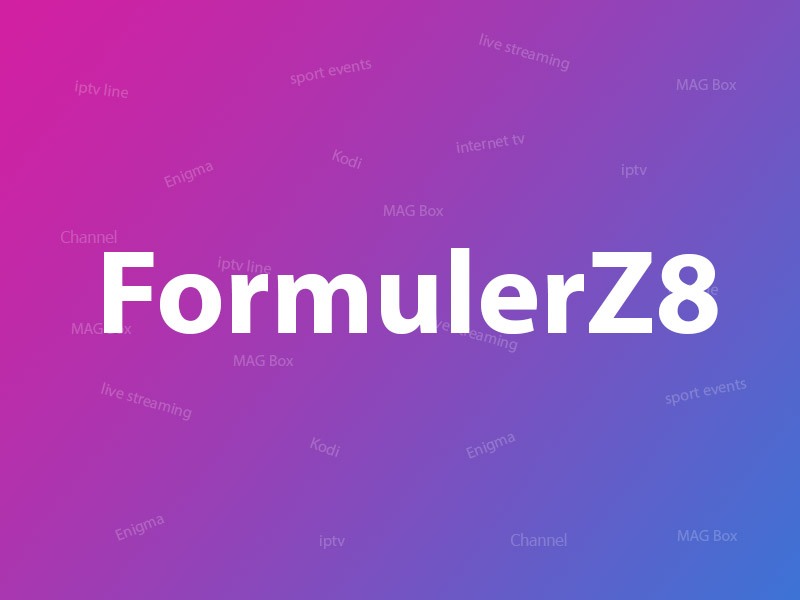
How to bring IPTV channels to your FormulerZ8
This tutorial can be used for all models of formuler boxes including FormulerZ8+ and Formuler Z10 .

Step 1: Open the exclusive application for watching IPTV in Formuler boxes “MYTV Online 2”.
If you don’t have this application on your device you can download it from the Google Play store.
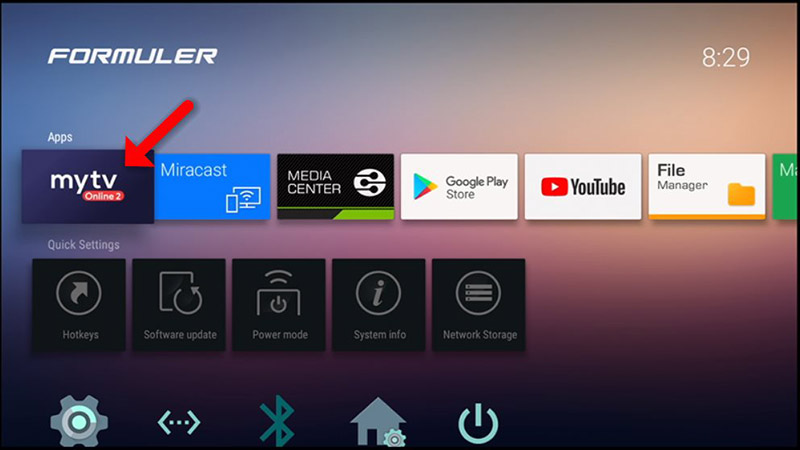
Step 2: You can see the box’s MAC in the top right of this page.
Please note, this MAC address must be given to your IPTV provider (Some progressive IPTV providers present you a dashboard to manage IPTV settings, you can Add a MAC address to your subscription in the dashboard)
Here you can see the two options, select “Add Portal” to set the device as a MAC base device like MAG boxes.
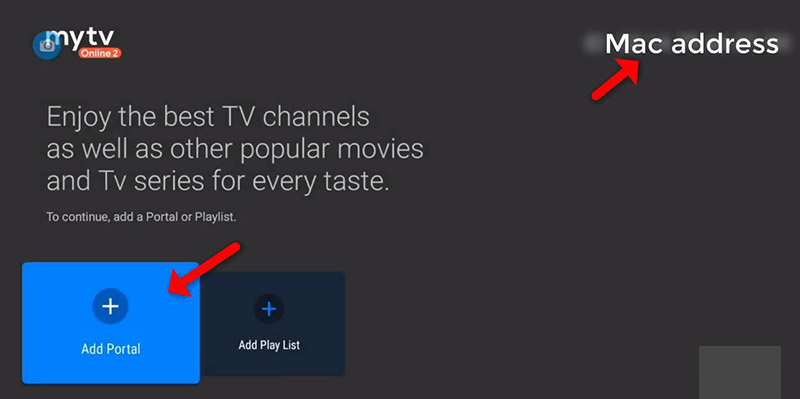
Step 3: Enter Portal Nickname (Example: MYIPTV).
Enter the IPTV Portal URL you get from your IPTV provider and click on “CONNECT”. You can ask for portal URL from your IPTV service provider.
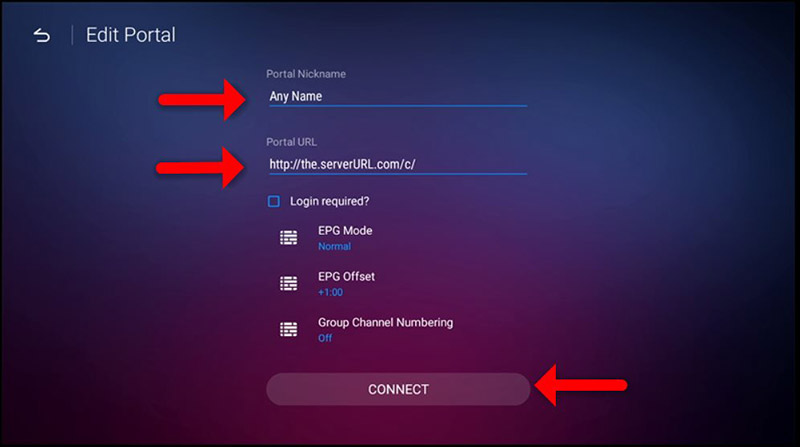
Step 4: Successful Connection! You receive all channels associated with your subscription
Please note, this might take a little time…
How to setup FormulerZ8 with MYTV Online 2 using M3U Url
Step 1: After opening the MYTV online application you have two options.
To set up FormulerZ8 using the M3U URL you need to select “Add Playlist” here.

Step 2: Enter Playlist Nickname (Example: MYIPTV).
Enter the IPTV M3U URL you get from your IPTV provider and click on “CONNECT”. (Some progressive IPTV providers present you a dashboard to manage IPTV settings, you can access your M3U Url in the dashboard)
Note: If you add M3U with Options Url here, Do not need to Add VOD or EPG URL anymore. For more information please contact your IPTV provider.
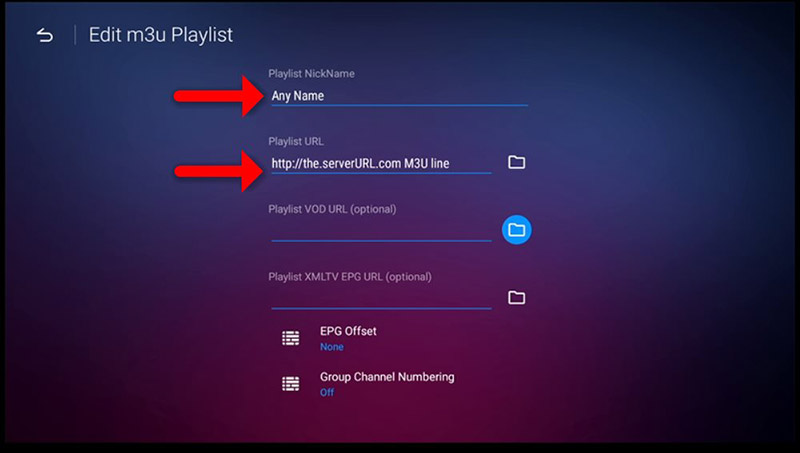
Step 3: Now Everything is ready and you can start watching Live TV.
Please note, this might take a little time…
Developed by iptvhelpcenter.net
